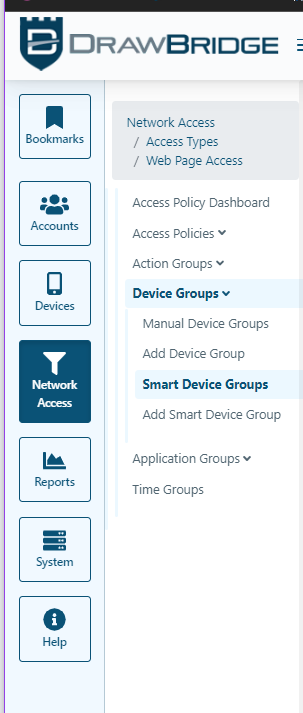Creating an SSL Bypass for an Accountability Group
Do you wish to exempt certain sites from filtering, and apply the exemption to everyone in your accountability policy?
Step 1 - Create Smart device group for Church Group (if needed)
Step 2 - Create a custom ACL category
-
Go to
Content Filterin the left column Hotkey i 3 -
Click
CategoriesHotkey 2 1 -
Click
CategoriesHotkey 1 1 -
Click
ACL CategoriesHotkey c 3 -
Click
Plusbutton in the upper right Hotkey Alt+N or Shift+Alt+N or Cmd+Shift+N -
Fill out Code and Name but leave Company field empty. (Description is optional.)
-
Click
Next -
Action will be ACL
-
Click
Next -
Chose Accountability policy you want this to apply to.
-
Save
Step 3 - Build ACL for category
- assuming step 3 follows step 2 directly
- Click
ACL Actionstab Hotkey t 3 - Click
Add ACL ActionHotkey p 1 - Set Action to
SSL Bypass RequestLevelOverride - Click
Next - Set Acl to
Connect MethodMatch ifEqualTarget ACL is left blank - Click
Next - Enter correct device group Match if
Equal(device group created in step 1.)
Note: Adding a device group in Step 7 is critical to prevent unintended application of this policy.
- Click
Next3 times Leave time group and App groups empty - Category should be pre-filled but click Match if
Equal - Save
Step 4 - Apply Category to Accountability Group Default Policy
(This may not be needed for this category to function but it makes it easier to find and adjust in the future.)
- Click
Content Filterin left column Hotkey i 3 - Click
Web Page AccessHotkey 1 1 - Click
Access Policy GroupsHotkey 1 2 - Search for and select the Accountabilty group Default policy you want to apply this to
- Select the
Categoriestab - Select
Add CategoryHotKey p 1 - Pick the category created in Step 2
- Set the Actrion to
Whitelist - Save
Step 5 - Adding sites to Custom Group ByPass
(To add multiple patterns at once you can use the Bulk Load Patterns button.)