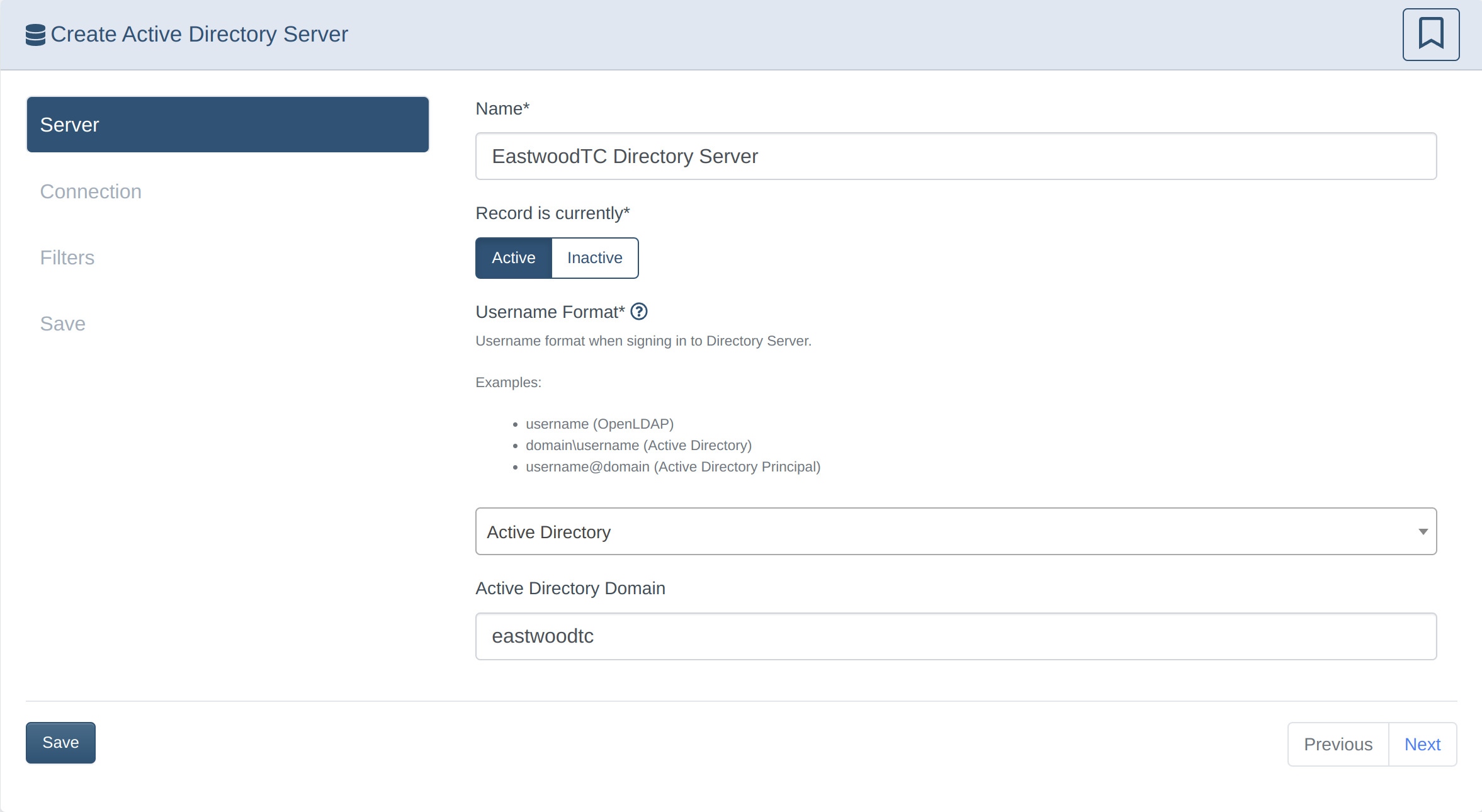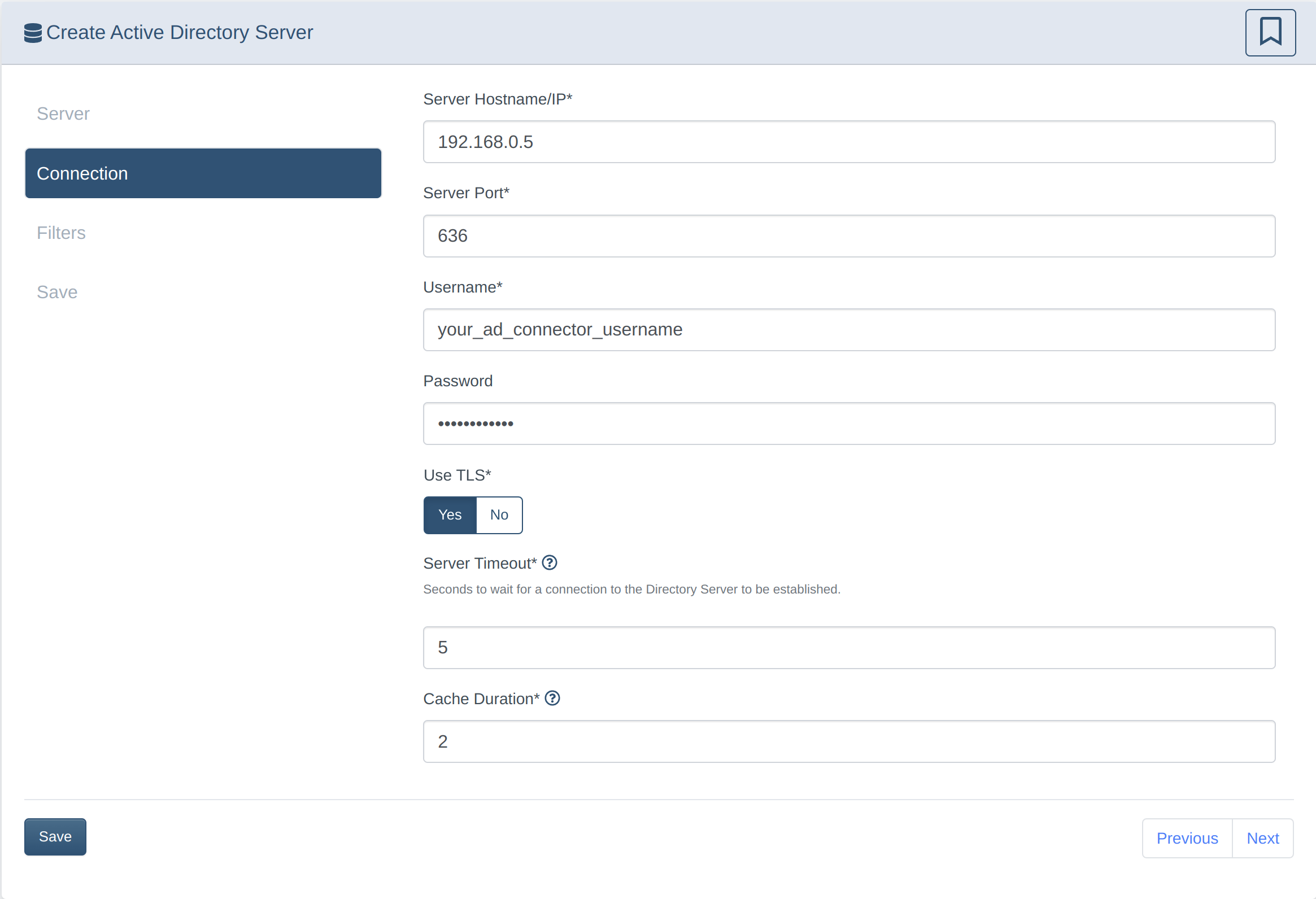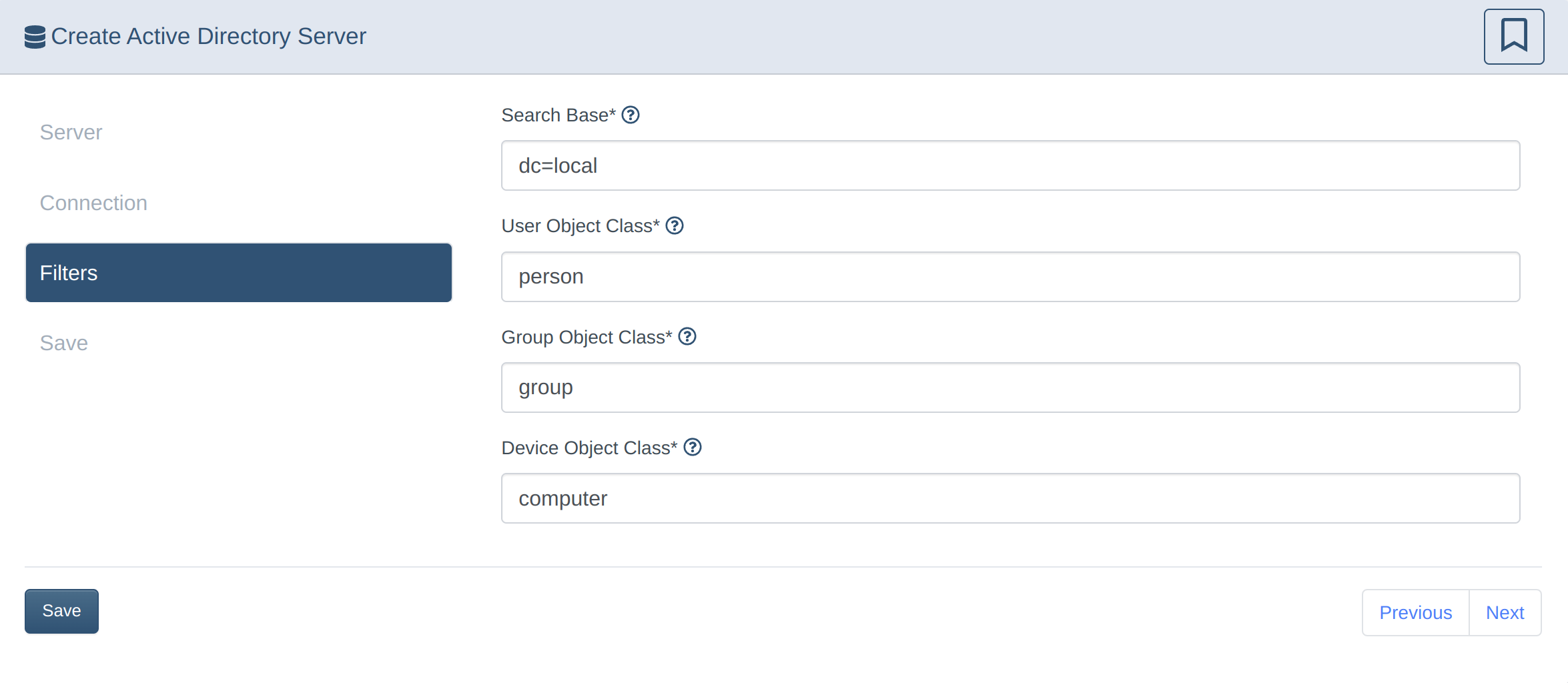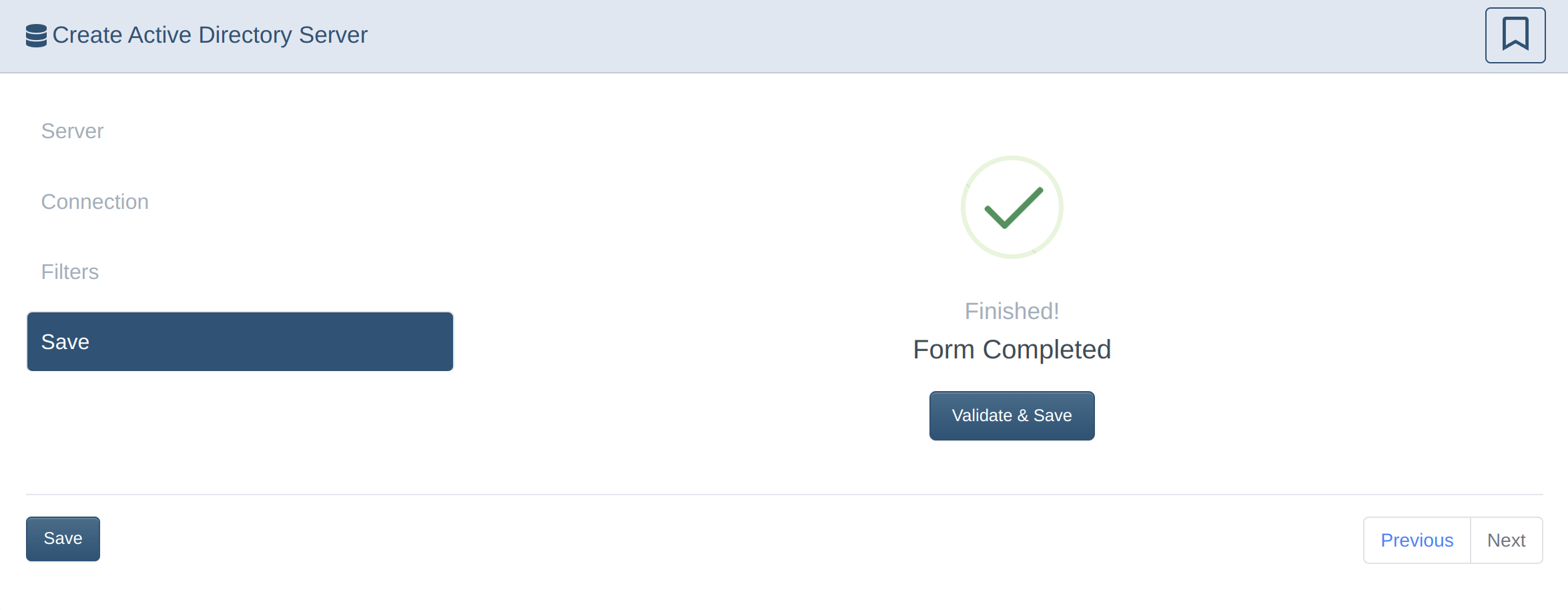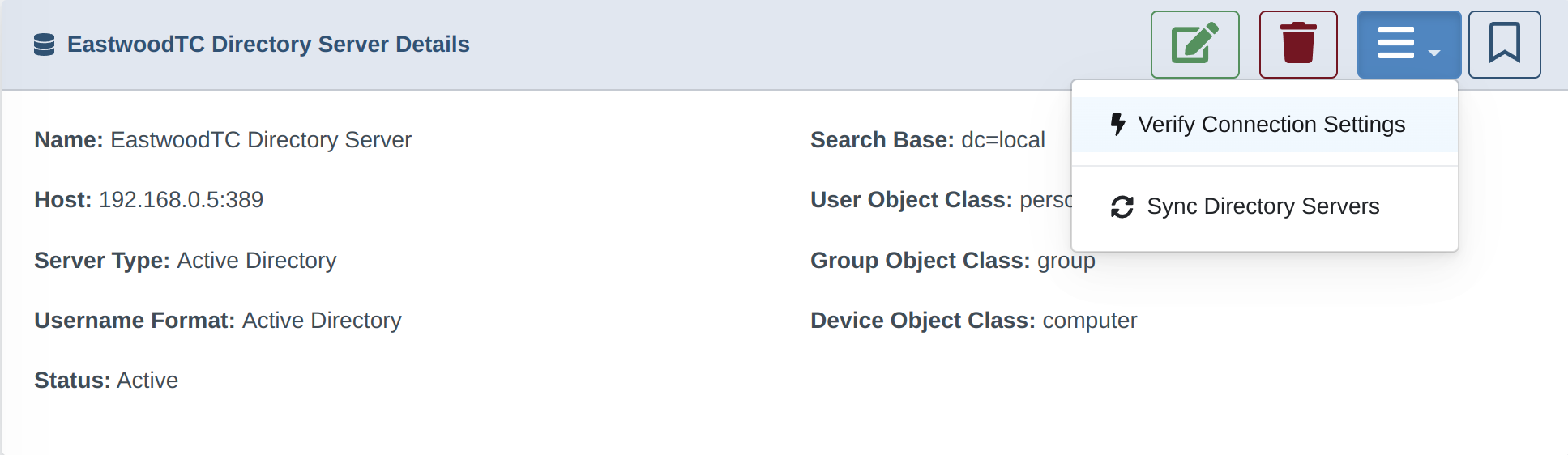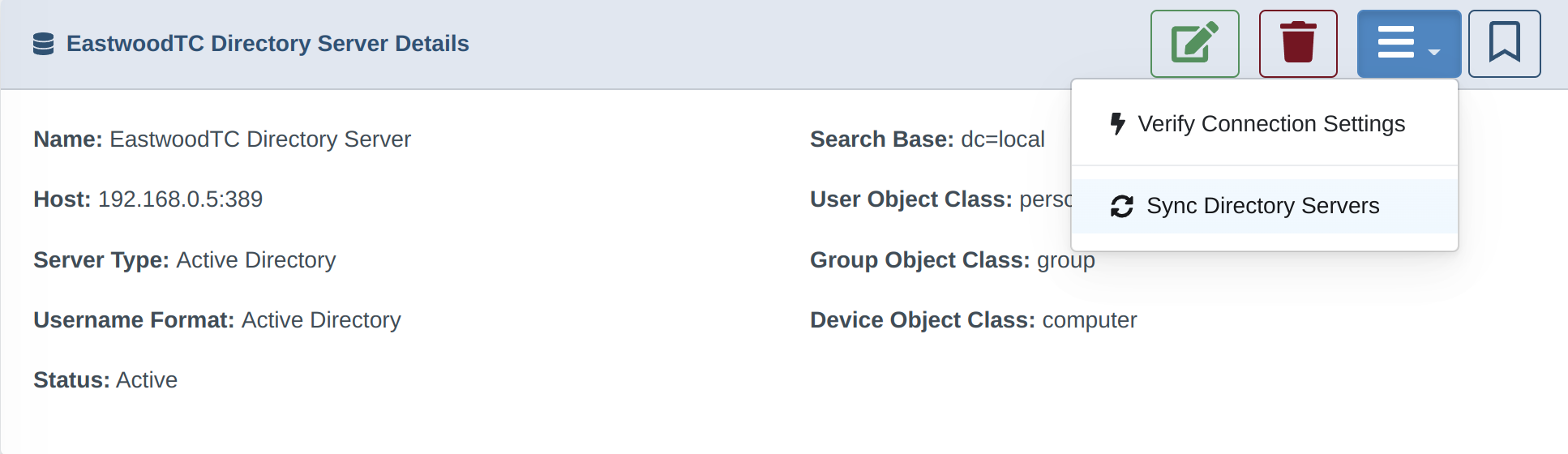Set up Active Directory sync
Synchronize your Active Directory Users and Groups to enable content filter policy assignment to AD-managed people groups (rather than network devices via IP address).
1. Configure your AD server for synchronization
- Create a User that has access to the user and groups database (should Not be a domain admin for security reasons)
- Ensure your AD server allows LDAPS on 636 or plaintext access on port 389
Your AD server must have Security Certificates configured for LDAPS to work. See Preparing your Windows Server for LDAPS access for more information and instructions.
- If you're using Azure AD, see this Microsoft tutorial to enable LDAPS in Azure AD
2. Configure the DrawBridge for AD Sync
4. Next Steps
This how-to guide is the prerequisite procedure to setting up filter policies for Directory Groups. For further instructions, see the articles:
- Configure Proxy User Groups
- Assign a Proxy User Group to an Access Policy
Troubleshooting Resources
-
Use the Directory Service event log on your Windows Server to diagnose AD-sync authentication issues.
-
Locate unsecure LDAP requests: (Source: Spiceworks Forum)
- On all of your DC's, look at the Directory Service event log.
- Search for event 2887.
- If exists that means you still have clients using non-secure LDAP requests and how many.
- If you change the diagnosting logging level for LDAP, you can find the IP address of these clients:
HKLM\SYSTEM\CurrentControlSet\Services\NTDS\Diagnostics- Change the value of
16 LDAP Interface Eventsfrom0to2.- After the change you should see event 2889 logged whenever one of these requests come in.