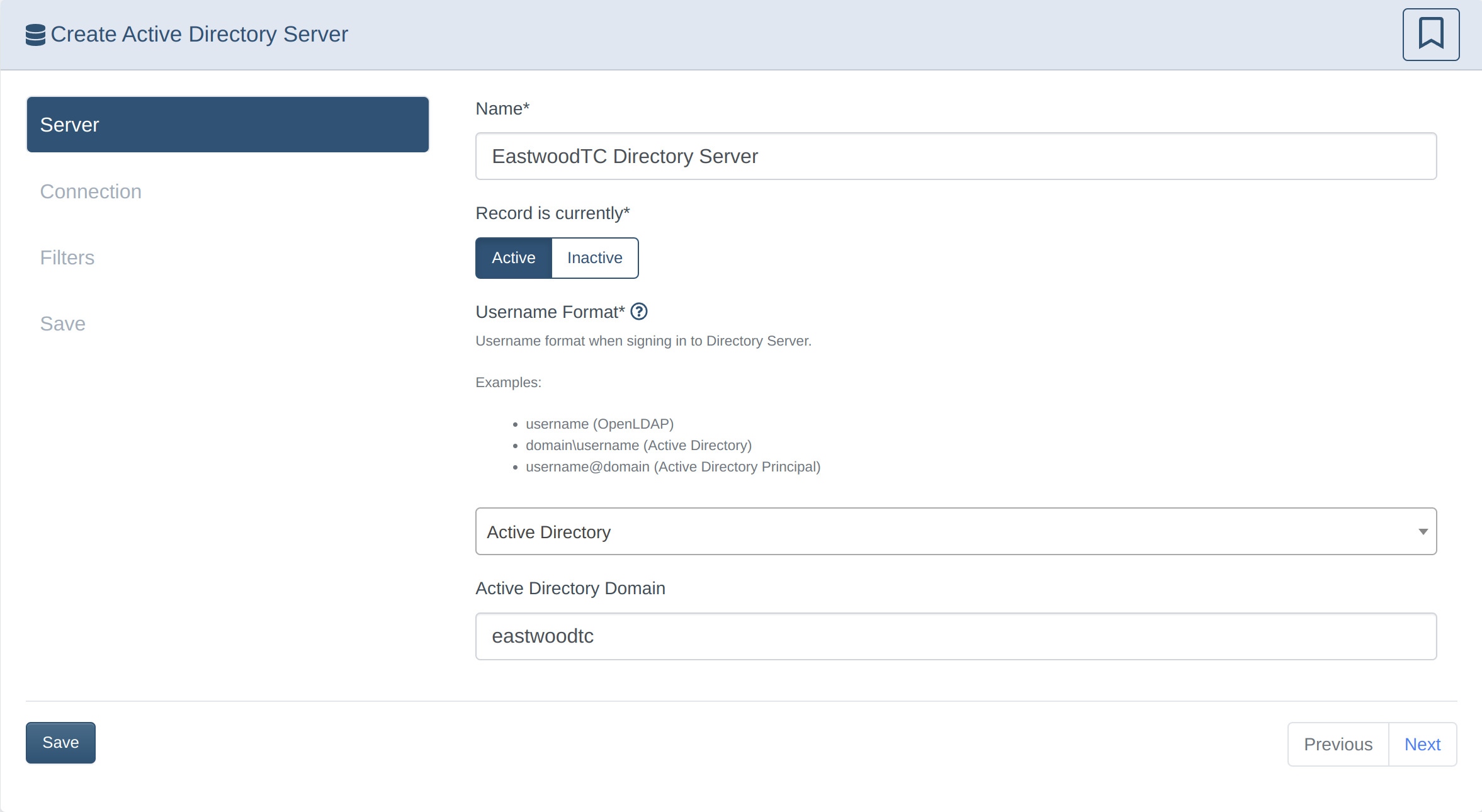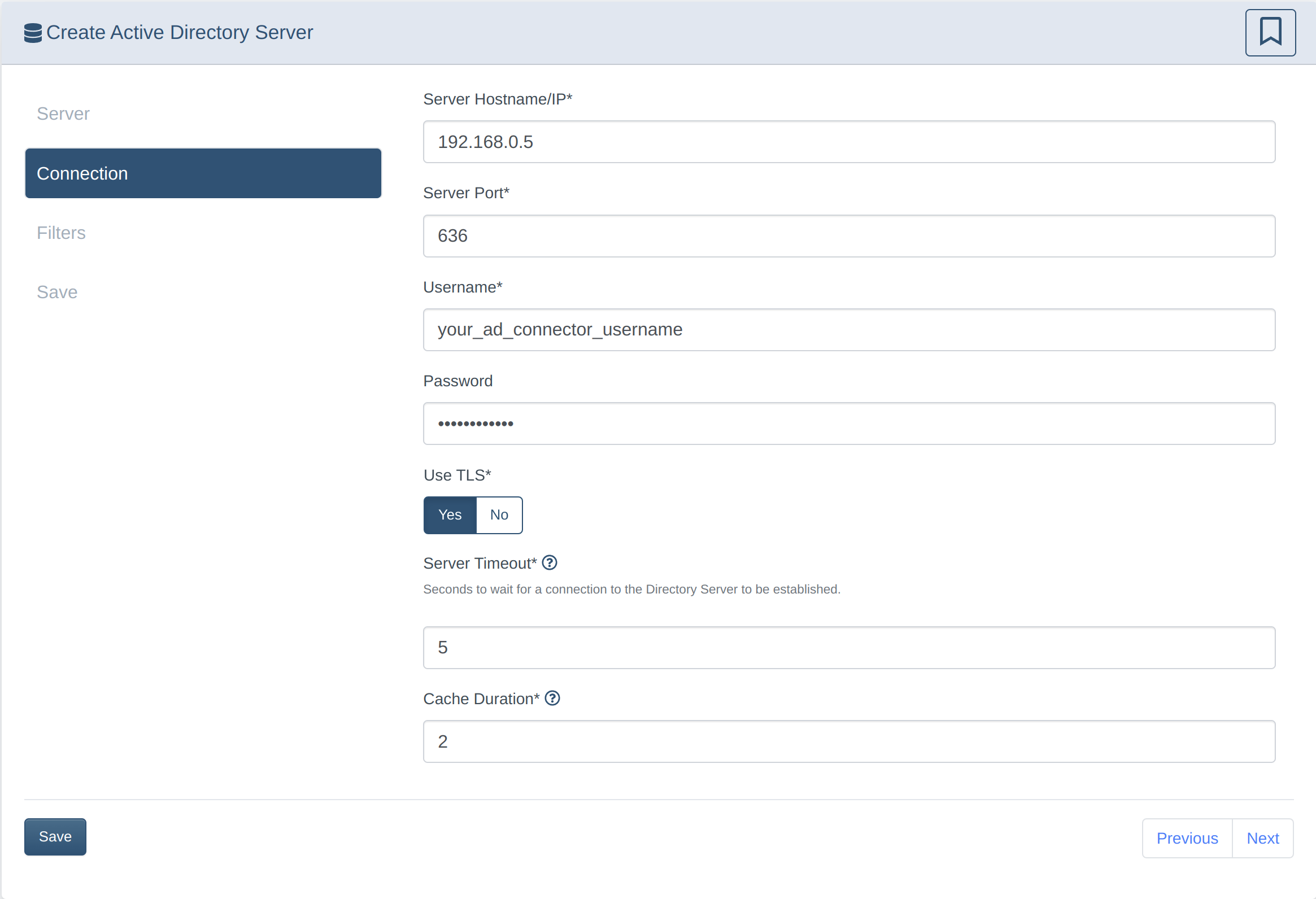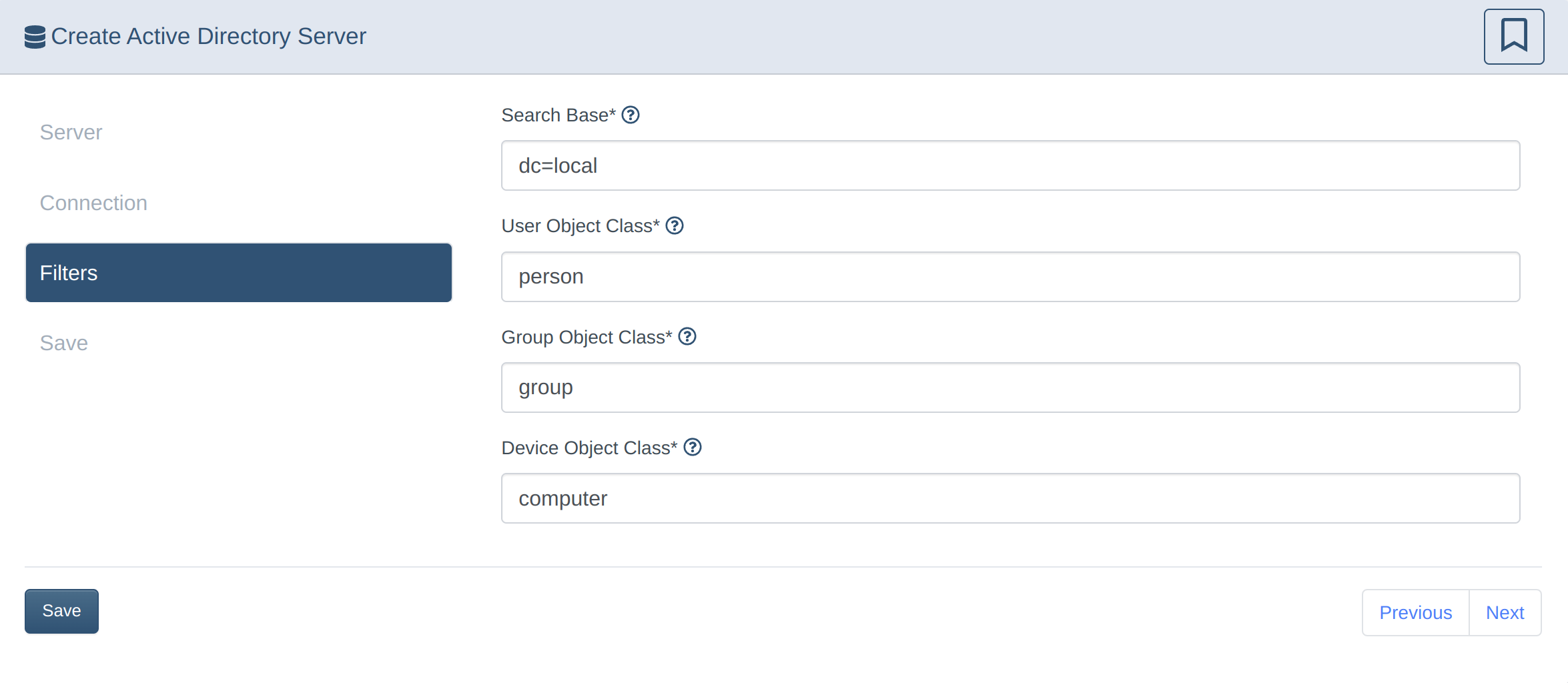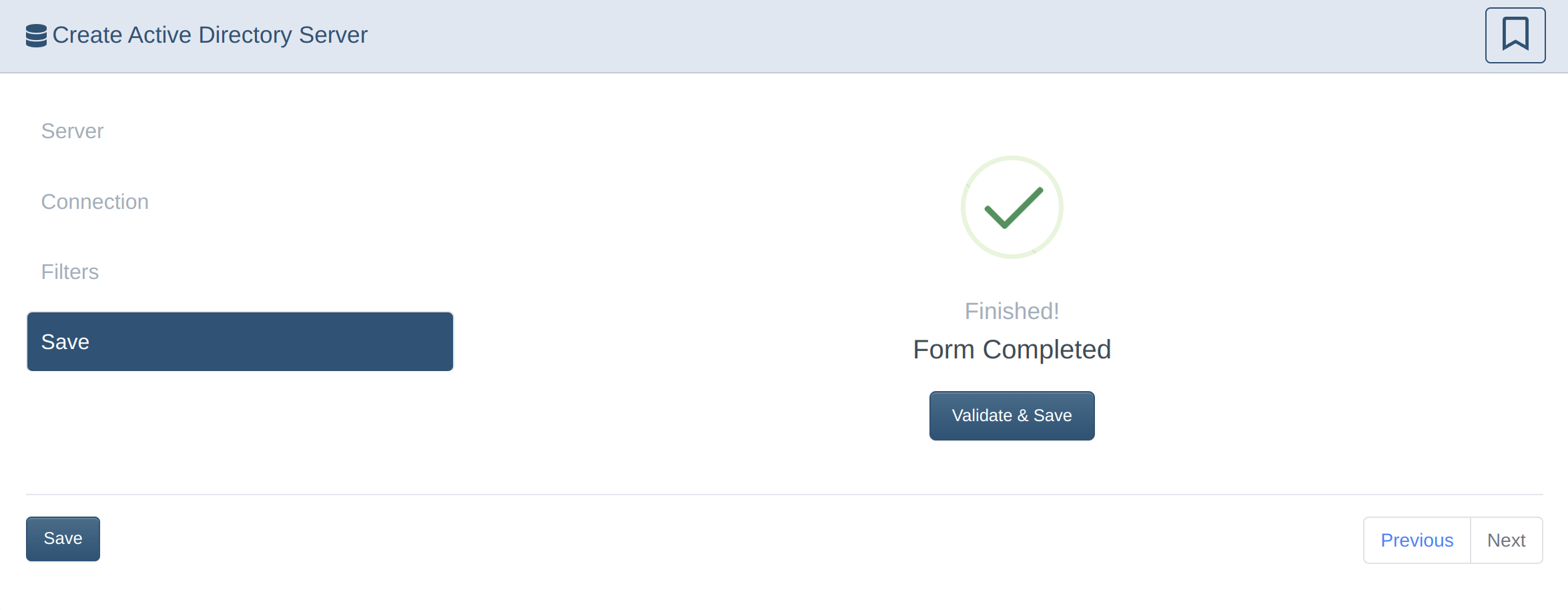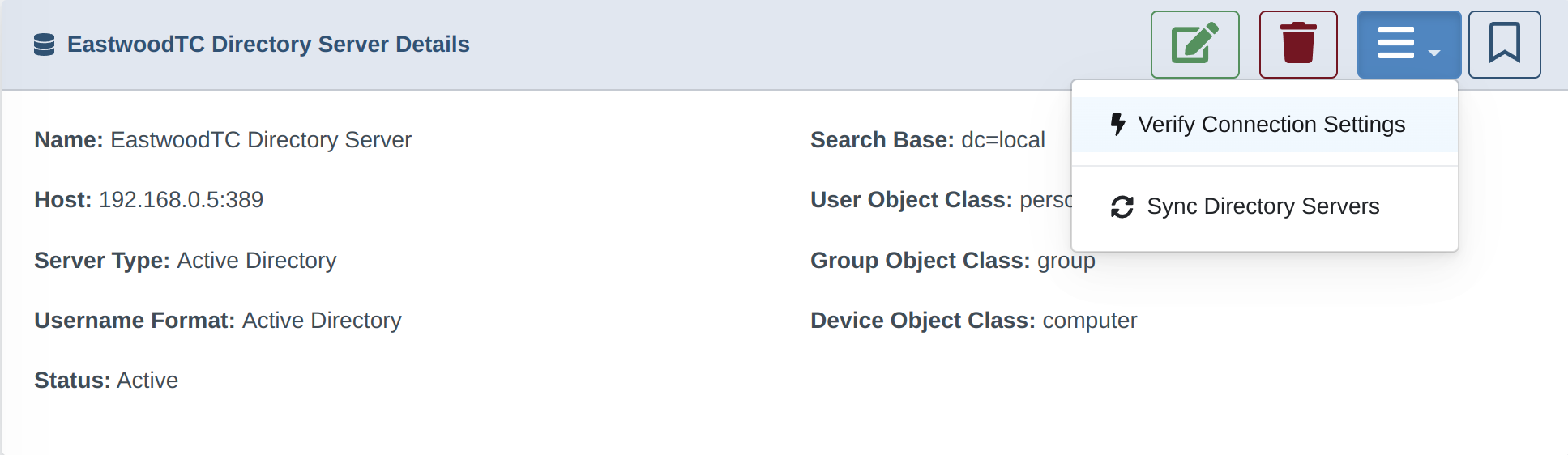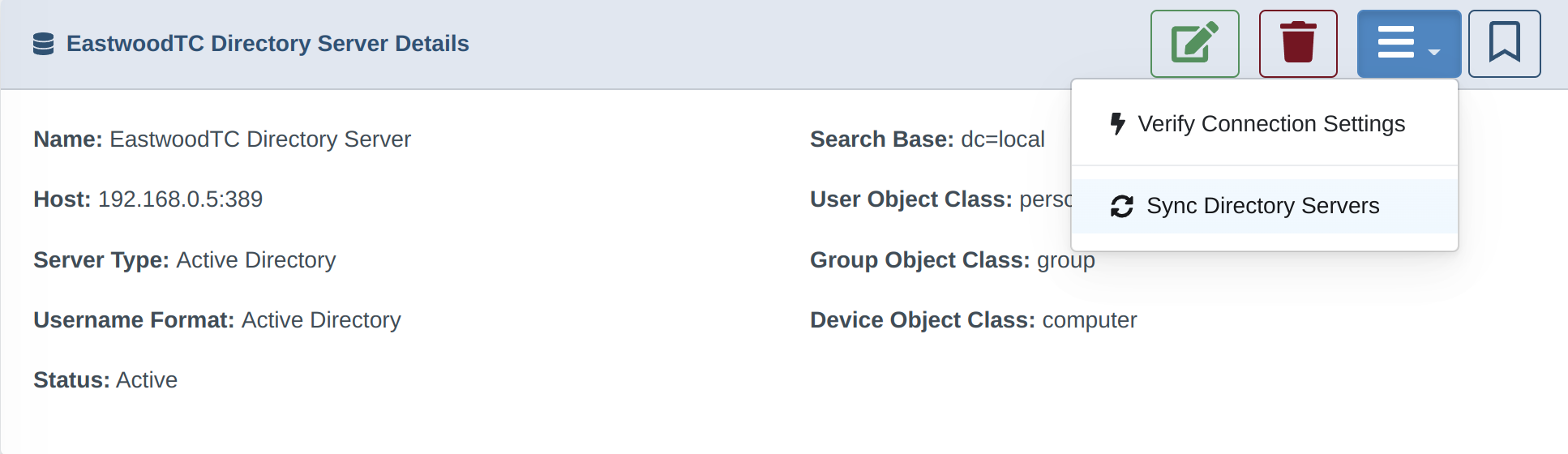Set up Active Directory sync
Synchronize your Active Directory Users and Groups to enable content filter policy assignment to AD-managed people groups (rather than network devices via IP address).
1. Configure your AD server for synchronization
- Create a User that has access to the user and groups database (should Not be a domain admin for security reasons)
- Ensure your AD server allows plaintext access on port 389 or LDAPS on 636
2. Configure the DrawBridge for AD Sync
Note: this setup guide is not using an encrypted connection; this is not ideal and recommendations may change.
4. Next Steps
This how-to guide is the prerequisite procedure to setting up filter policies for Directory User Groups. For further instructions, see the articles:
- Configure Proxy User Groups
- Assign an Access Policy to a Proxy User Group