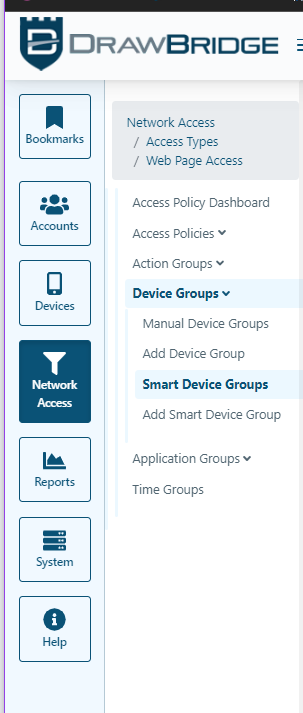Creating an SSL Bypass Policy for a church group
This is intended as internal but maybe could be public
-
Create Smart device group for Church Group if needed
a. Navigate to any Company Access Policy Dashboard (this could be improved but it is the only way I know to be able to get where you need to go to create this group)
b. In the right lefthand column click on
Device Groupsc. Click
Add Smart Device Groupd. Fill out form
- Name for device group
- Leave Company field empty
- Select correct Accountability Policy
- Membership set to
Collected Device Group
e. Save
-
Create a custom ACL category
a. In Draw Bridge console click
Network Accessin the left column Hotkey i 3b. Click
CategoriesHotkey 2 1c. Click
CategoriesHotkey 1 1d. Click
ACL CategoriesHotkey c 3e. Click
Plusbutton in the upper right Hotkey Alt+N or Shift+Alt+N or Cmd+Shift+Nf. Fill out Code and Name but leave Compnay field empty Description is optional
g. Click
Nexth. Action will be ACL
i. Click
Nextj. Chose Accountability policy you want this to apply to.
K. Save
-
Build ACL for category asuming step 3 follows step 2 directly
a. Click
ACL Actionstab Hotkey t 3b. Click ~Add ACL Action Hotkey p 1
c. Set Action to
SSL Bypass RequestLevelOverrided. Click
Nexte. Set Acl to
Connect MethodMatch ifEqualTarget ACL is left blankf. Click
Nextg. Enter correct device group Match if
Equal(device group created in step 1.)h. Click
Next3 times Leave time group and App groups emptyi. Category should be prefiled but click Match if
Equalj. Save
-
Apply Category to Accountability Group Default Policy (this may not be needed to make the category fire but it does make it easier to find and adjust in the future)
a. Click
Network Accessin left column Hotkey i 3b. Click
Web Page AccessHotkey 1 1c. Click
Access Policy GroupsHotkey 1 2d. Search for and select Accountabilty group Default policyy you want to apply this to
e. Select the
Categoriestabf. Select
Add CategoryHotKey p 1g. Pick the category created in Step 2
h. Set the Actrion to
Whitelisti. Save