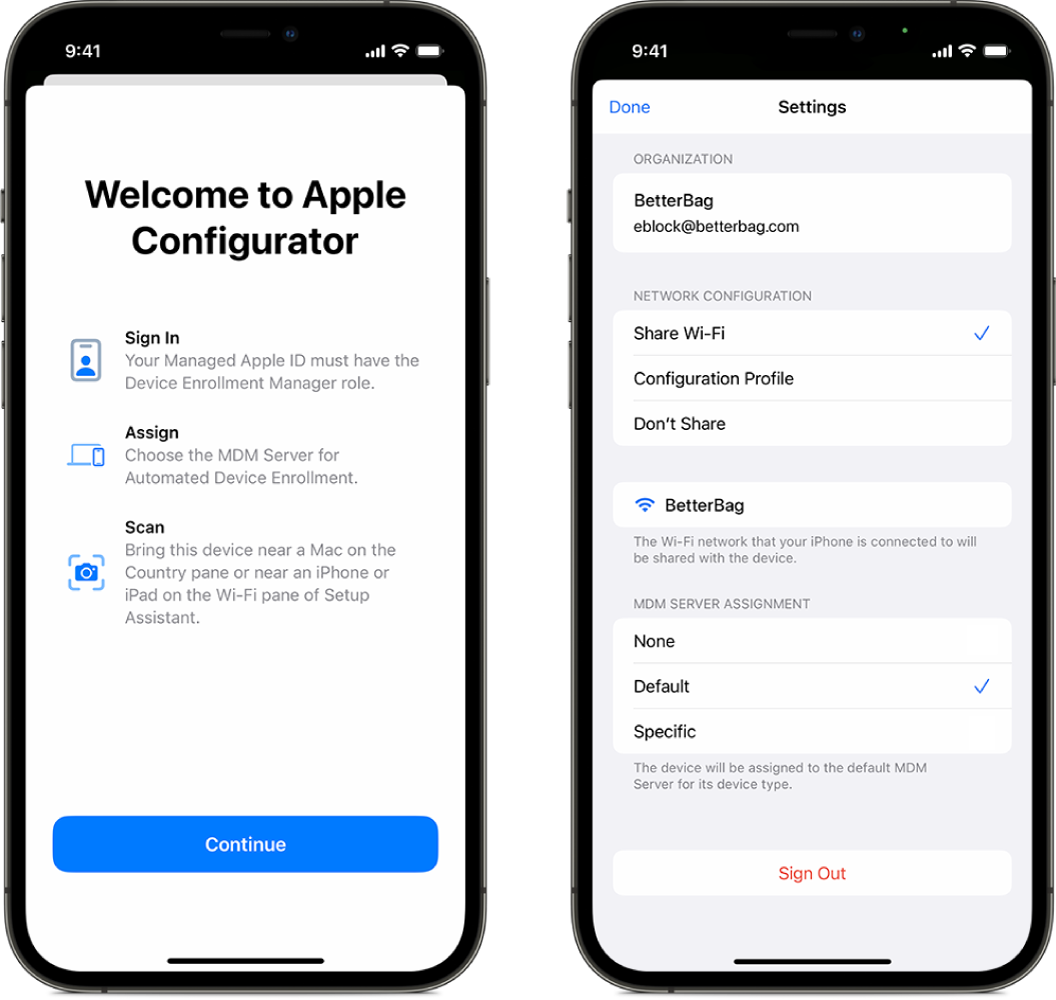Apple Configurator App Setup
Sign in to Apple Business Manager
After downloading the Apple Configurator app onto your iOS device:
- iPhone (running iOS 16 or newer) for iphone or ipad enrollment.
- iPhone (running iOS 15 or newer) for Mac enrollment.
- iPad (running iPadOS 16.4.1 or newer) for all Apple devices.
- Ensure that your devices are updated to iOS 17 and the Configurator App is updated to the latest version.
-
Make sure your iPhone can access the internet through a Wi-Fi network or a cellular connection, then launch Apple Configurator on your iPhone.
-
Enter your Managed Apple ID. You must have a role that allows Apple devices to be assigned to Apple Business Manager (ABM), such as Administrator or Device Enrollment Manager.
Note: This will be the same credentials you would use in Apple Configurator 2 on a Mac computer for authentication with the Compass ABM account when enrolling iPhone, iPad, or iPod.
If you do not have an Apple ID set up for enrolling devices and you are interested in enrolling devices for us call Compass Foundation at (856) 974-5335 for assistance with getting that set up.
-
Go to Apple Configurator > Settings, and make the following changes:
- Select the network configuration profile you want to use (You shouldn't need any profile)
- Select the MDM server assignment method:
- Choose
Specific:to automatically assign devices to a specific MDM server.- For iPad, iPhone, and iPod choose
Jamf-Crabapplefor Orbit Two and Three. - For ALL Orbit One and MacOS devices choose
Mosyle.
- For iPad, iPhone, and iPod choose
- Choose
Credits: Source of the majority of content in this article: Apple Configurator User Guide for iPhone