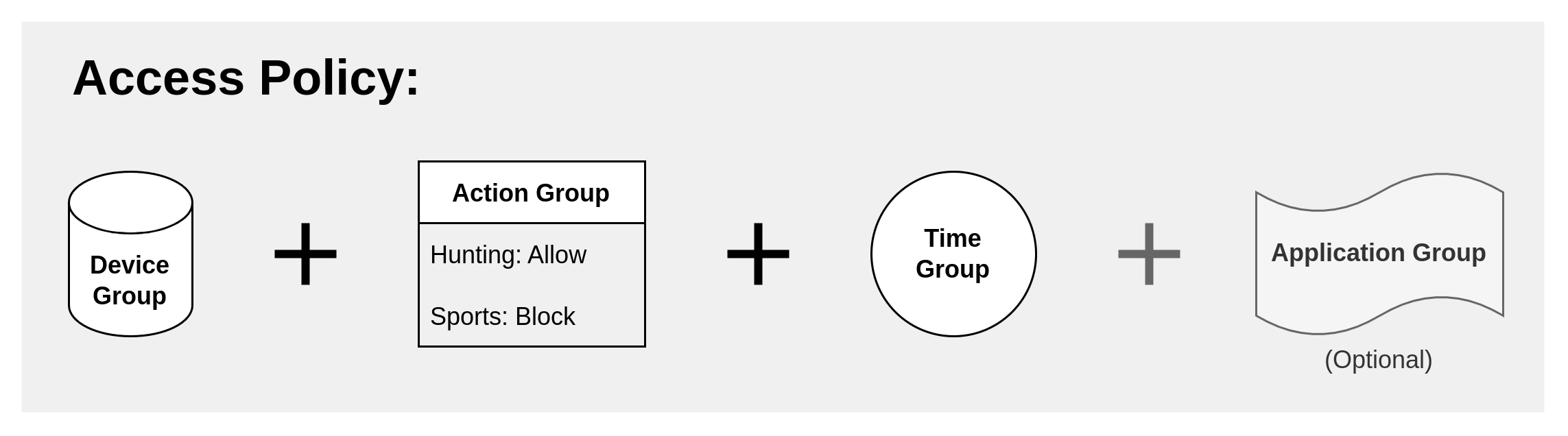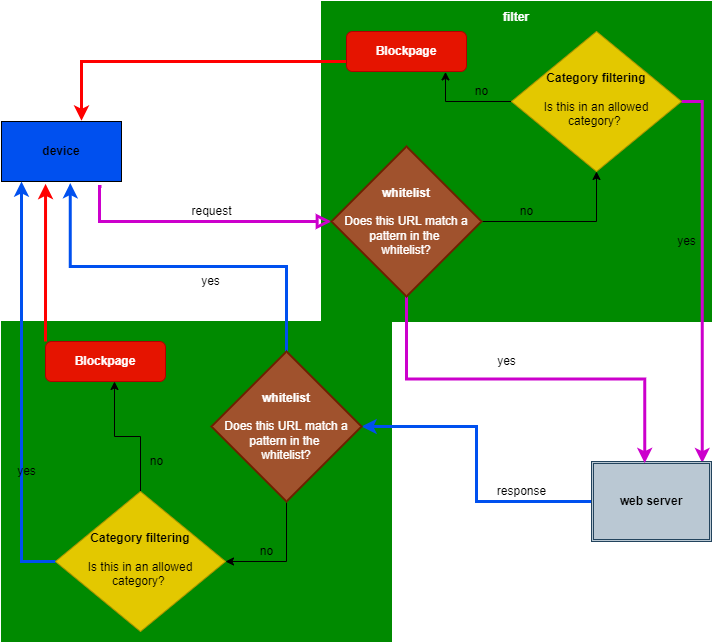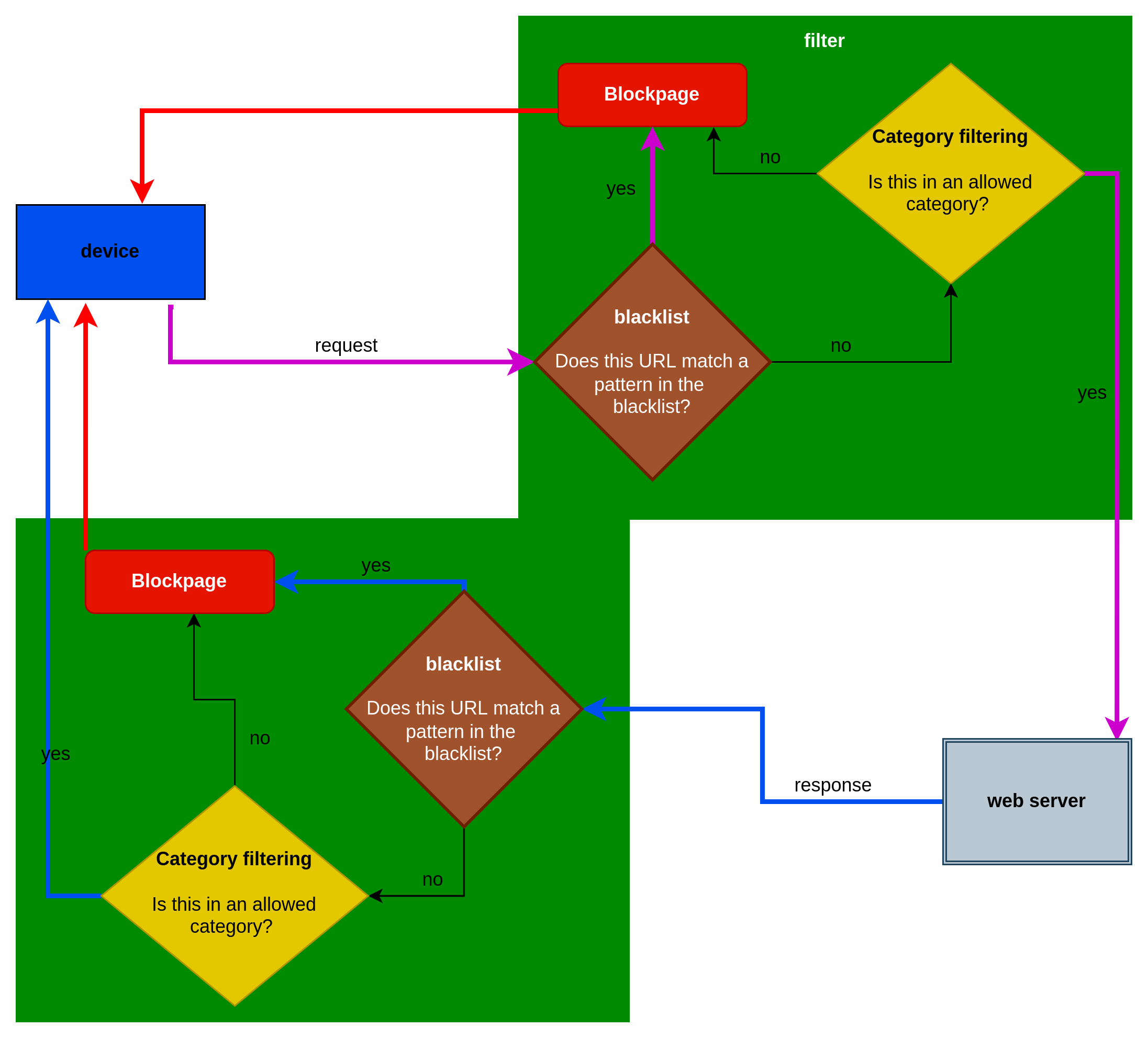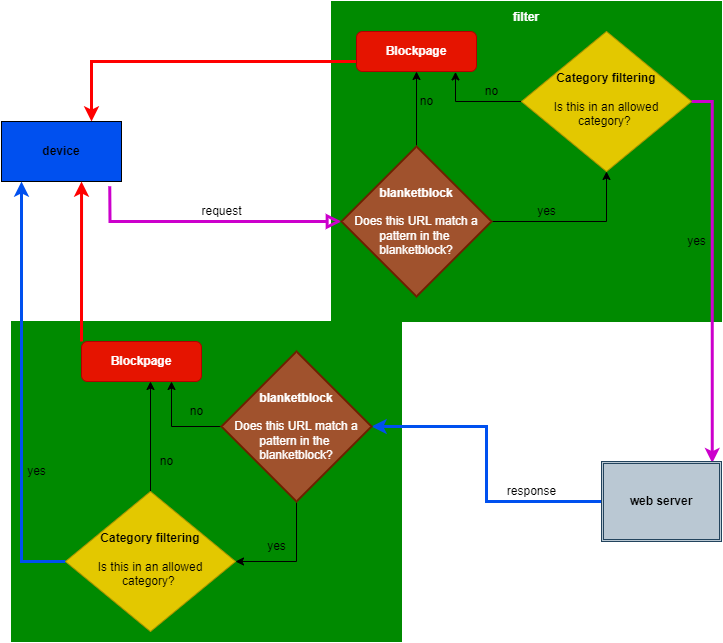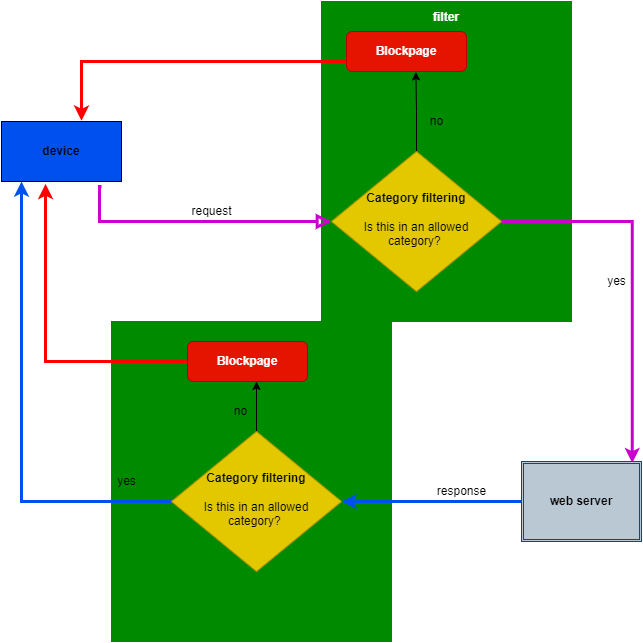Overview and Essentials
Create and manage rulesets to control the web content access of Local and Remote Devices.
Important Notes:
Changing default Category Allow/Block settings
The DrawBridge comes with a preset Action for each included Category. When you assign an Action (Allow/Block) to a Category, you're simply applying a change that gets higher priority than the default setting. This means:
-
You don't need to re-specify your Action preference for every built-in Category -- you only need to include the Categories in your Access Policy that you wish to assign a different action to than is default.
For example: built-in Category Sports is set to a default action of Block.
- If Block is the action you prefer, you do not need to add it to an Access Policy (eg. Company Preferences) with an action of Block -- the default setting is already doing this.
- If Allow is the action you prefer, then you do need to add it to an Access Policy (eg. Company Preferences) with an action of Allow to override the default action.
-
In the event a custom Access Policy is removed, the filter will revert to the default Action for that Category.
Default Category settings are Business-focused
The default settings for the Built-in Categories are tightly scoped to business-usage needs. Depending on your usage expectations, you will want to set more categories to Allow in your Company Preferences Access Policy, or in a custom Access Policy.
What is an Access Policy?
An Access policy is the grouping of Devices, Actions, Times, (and, optionally, Applications) to create a customized DrawBridge content filter configuration.
The Drawbridge supports the "stacking" or "layering" of Access Policies, enabling you to tailor the content filter experience for your users.
Access Policies by Type/Scope
- Company Access Policies: ruleset scope: one Company
- Access Policy Groups: ruleset scope: one Accountability Policy; available to apply to member Companies
- Universal Access Policy Groups: ruleset scope: globally available to all DrawBridges
- System Access Policies: rulesets scoped a specific DrawBridge; applies to all tenant Companies on that system
Company Access Policies
All access policies that are available or are associated with a particular Company. If you’re signed in as an administrator you will see all policies associated with all the companies on that DrawBridge.
Click the drop-down option to display the Action Group and Device Group associated with a particular excess policy line.
Actions for regular categories
- Allow
- Block
- Ignore
Actions for ACL categories
Whitelist
A Category consisting of domains (and/or regular expression patterns) that the DrawBridge will Always Allow, in spite of the content scores. Use with caution!
Filter processing flowchart:
Blacklist
A Category consisting of domains (and/or regular expression patterns) that the DrawBridge will Always Bllow, in spite of the content scores.
Filter processing flowchart:
Blanketblock
A Category consisting of domains (and/or regular expression patterns) to which the DrawBridge will apply regular category-based filtering and block access to all other sites not specified in the blanketblock category (or a linked category)