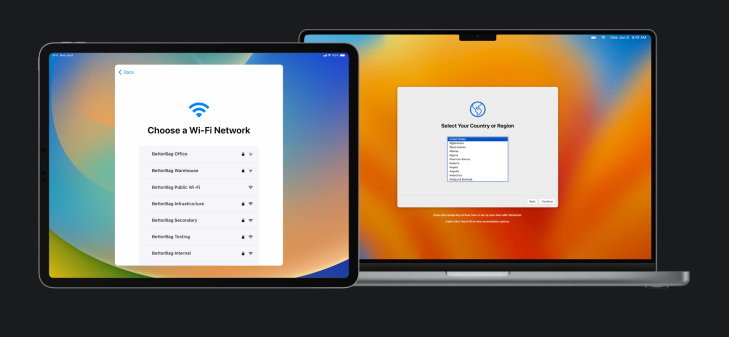Prerequisites
Requirements for Enrollment using Apple Configurator App.
Devices that can be enrolled
You can add the following to Apple Business Manager using Apple Configurator on your iPhone, even if the devices weren’t purchased directly from Apple or an Apple Authorized Reseller or cellular carrier:
-
iPhone
-
iPad
-
Mac computers with Apple silicon or with an Apple T2 Security Chip
30 Day Release period disclaimer
When a device is set up this way, it behaves like any other device already in Apple Business Manager, with mandatory supervision and mobile device management (MDM) enrollment. The user of that device then has a 30-day provisional period to release the device from Apple Business Manager supervision and MDM.
This 30-day provisional period begins after the device successfully assigned to and enrolled in:
- A third-party MDM server linked to Apple School Manager, Apple Business Manager or Apple Business Essentials.
- The device management that’s built in to Apple Business Essentials.
Note: To identify your Mac model, see the Apple Support articles Mac computers with Apple silicon or Mac models with the Apple T2 Security Chip.
Minimum Requirements
To enroll Mac
- Mac running macOS 12.0.1 or newer
- iPhone with Apple configurator installed running iOS 15 or newer
- Enrollment starts from the "Select your Country or Region" Setup assistant pane after factory reset.
To enroll iPhone
- iPhone running iOS 16 or newer
- iPhone with Apple configurator installed running iOS 16 or newer
- Enrollment starts from the "Choose a Wi-Fi Network" Setup assistant pane after factory reset.
To enroll iPad
- iPad running iPadOS 16 or newer
- iPhone with Apple configurator installed running iOS 16 or newer
- Enrollment starts from the "Choose a Wi-Fi Network" Setup assistant pane after factory reset.
Credits: Source of the majority of content in this article: Apple Configurator User Guide for iPhone