Optional: Optimize Local Device Detection
About Local Device Detection
The DrawBridge attempts to detect all the Devices on a local network, and then creates associated Local Device records in the Console accordingly. However, on networks where there is frequent turnover of devices, these records can quickly become outdated. If you have custom filter actions assigned to a specific device/device group, it is essential that the IP address of the device(s) do not change to ensure the policy takes effect as expected.
To ensure expected filter behavior, we recommend that you assign DHCP reservations for any device for which you want to assign a custom policy. Note, however the section below regarding complications with mobile device operating systems.
Mobile device randomized MAC/Hardware addresses
Android, Apple, and some Windows devices use randomized interface hardware (MAC) addresses for increased privacy across various networks. In general, this is a good thing, however the unintended consequence can be that over time you end up with varied IP addresses (and therefore additional detected Local Devices) on your DrawBridge than you actually have number of devices.
Solution: disable randomized MAC/Hardware addresses on your device for your WiFi network.
-
Android devices: Go to Settings, WiFi, tap on the settings gear for your WiFi network, expand out Advanced Settings, and tap on Privacy. Select
Use Device MAC -
Apple devices: Go to Settings, WiFi, tap on your WiFi network and toggle off
Private Addressesfor your network. -
Windows devices: Go to Settings, Network and Internet, WiFi, click on Advanced Options under the list of WiFi networks, and toggle off
Random Hardware Addresses. Note that not all Windows network adapters support this function, so it might not show up on your device.
Windows Server Environments
If you are using a Windows Active Directory server on your network, the DrawBridge can query that for more device information.
- Set up a Reverse Lookup Zone for your local network, as shown in this screenshot.
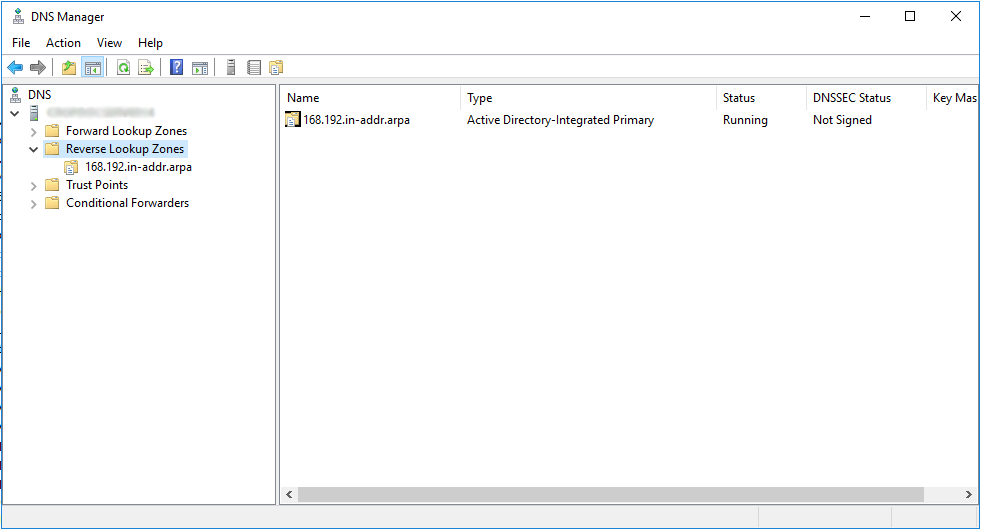
- In the DrawBridge Console, go to
System / Configuration / Local Settingsand click the green Edit button. Then click on the Network sub-item in the popup window, and enter the IP address of your Directory Server in the correct field.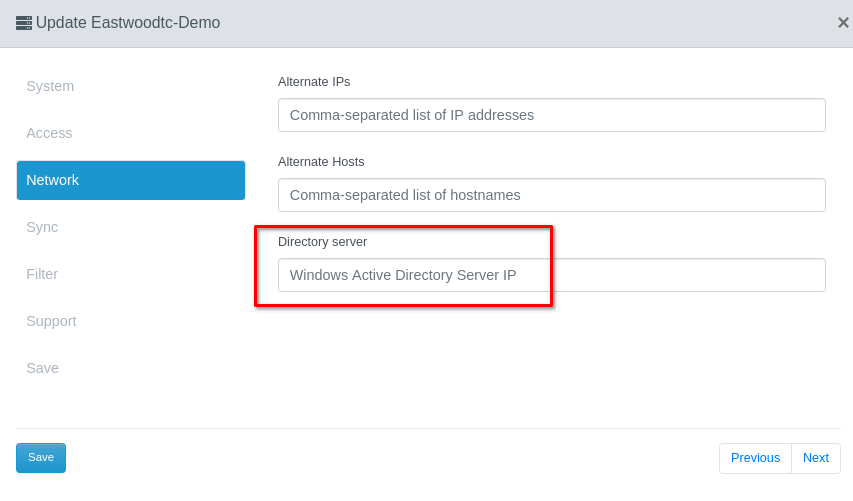
- Click Save. Now your DrawBridge will be able to query the Directory server for the IP address of local hostnames.
