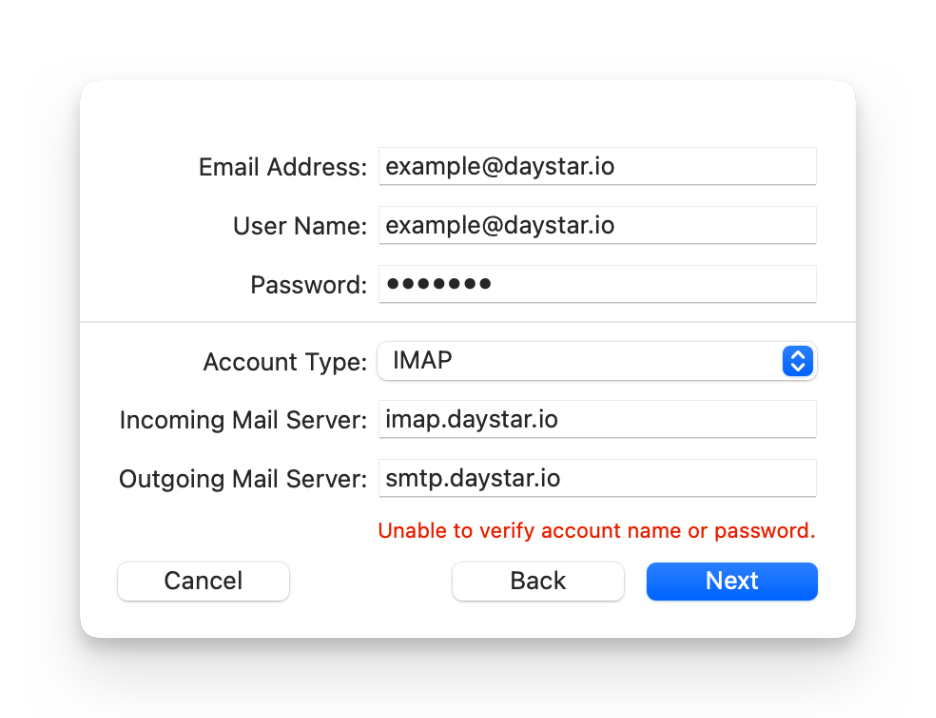Add a Daystar account to Mail on Mac
-
Launch the Mail application on your Mac.
-
If you have no email accounts set up, Mail will prompt you to add an account when you first launch the application. Select Other Mail Account..., then click Continue.
-
If you already have email accounts in Mail, you can add your Daystar account by choosing Mail > Add Account... from the menu bar in Mail. Select Other Mail Account..., then click Continue.
-
-
Enter your Daystar account information and select Sign In.
-
Mail will display a settings dialog box with an error message "Unable to verify account name or password."
-
In the User Name field, enter your full Daystar email address.
-
Ensure that the Account Type is set to IMAP.
-
In the Incoming Mail Server field enter
imap.daystar.ioand in the Outgoing Mail Server field, entersmtp.daystar.io, then select Sign In. -
Uncheck the box next to Notes, then click Done. Your email account is now set up and ready for use.