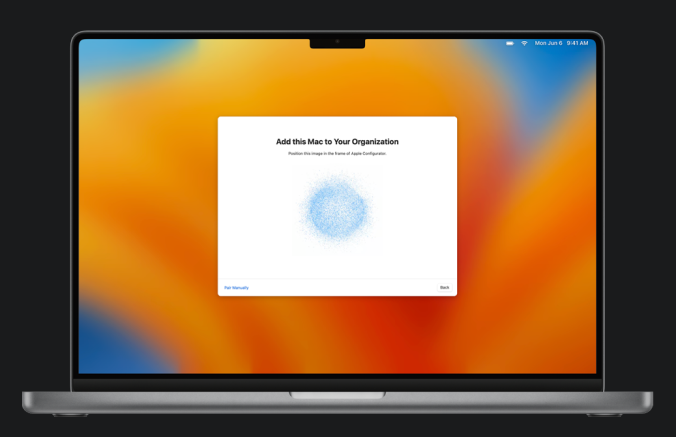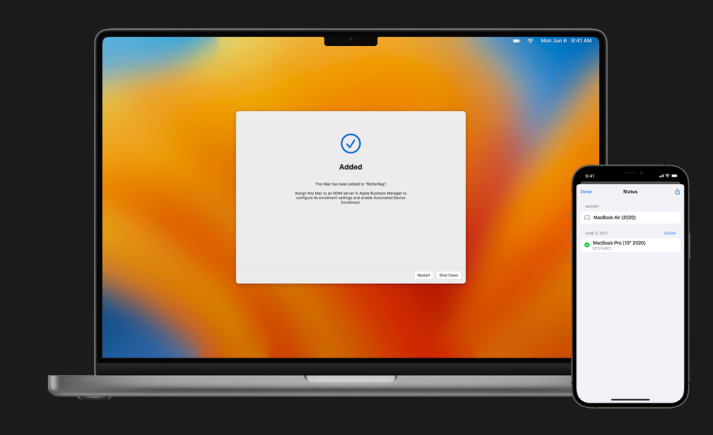Adding a new Mac (not set up or in-use)
If you’ve purchased a new Mac and haven’t yet started it up, you can begin.
-
If you’re adding a Mac portable, plug the Mac into a power source so it doesn’t go to sleep during the process.
-
If the Mac is connecting to the internet using Ethernet, plug in all necessary cables and adapters.
-
Start up the Mac.
-
Select the language in Setup Assistant, click Continue, then stop when you see the Country or Region pane.
- Note: You must restart the Mac if you go past the Country or Region pane.
- Bring your iPhone close to the Mac, then do one of the following:
-
Scan the image that appears in Setup Assistant.
-
Click Pair Manually in the lower-left corner of the Setup Assistant, then tap Manual Pairing in Apple Configurator and enter the six-digit code that appears.
-
The serial number and other information about the Mac are uploaded to Apple Business Manager.
-
Wait for the process to complete, then click Shut Down to turn off the Mac.
-
The next step must be performed by a Compass Foundation tech: contact Compass Foundation and wait for their response before proceeding.
-
After you have direction from Compass to proceed, restart the Mac and complete the device setup.
-
During this process you should receive a prompt to install the management profiles. Accepting this installation will complete the enrollment, after which you may jump to step 12.
- If you did not receive this profile installation prompt go to step 10.
- Open the Terminal app on your mac and run this command.
sudo profiles renew -type enrollment
- You will be prompted for your password. This is the password you use to unlock your computer. Nothing will show as you type, just type the password and click enter when you are finished.
-
Now open the System Preferences and you should see in the lower right a Profiles option. Click on this and install the profiles.
-
At this point your computer, though it is managed, will be unfiltered. Next step: contact Compass Foundation to have the filter profile applied.
Credits: Source of the majority of content in this article: Apple Configurator User Guide for iPhone